FBA Inbounds Shipments
This section tracks the FBA shipment from the day it was created until it's fully received, during this time, the FBA shipment goes through multiple stages:
- Working
- Shipped
- Delivered
- Receiving
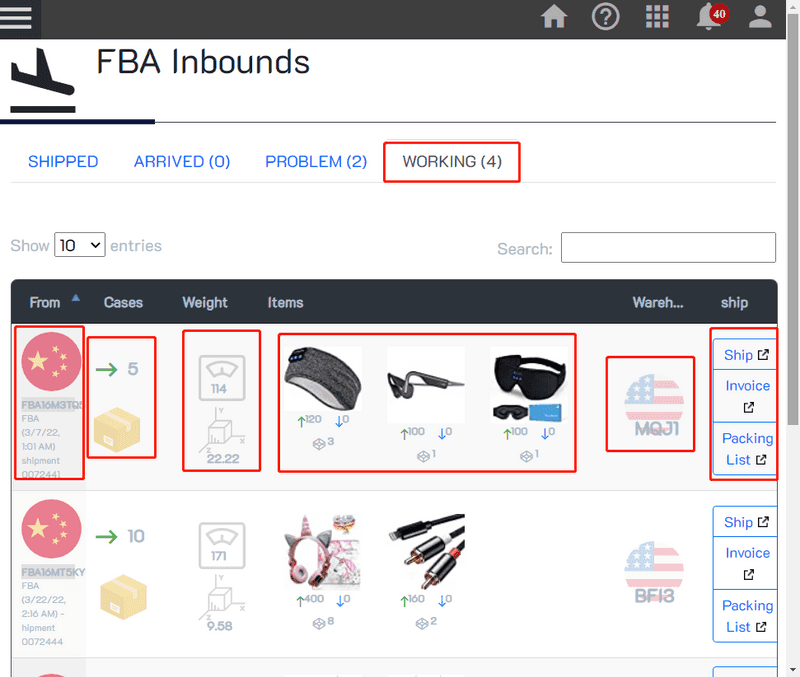
Once you create a new FBA Shipment Plan, it will show up on the Working tab, each line shows the shipment information as follows:
- From: The origin country you are shipping the listed items.
- Cases: The total number of cases the shipment contains.
- Weight: The physical and volume weight of the shipment.
- Items: The items included in the shipment.
- Warehouse: The destination fulfillment center country and code.
- Ship: This will take you to the Amazon Seller Central page where you can mark this shipment as shipped and add the tracking numbers, Also an option to create an invoice and a packing list for your courier.
Once you have marked the shipment as shipped, It'll move to the shipped tab and stay there until it has arrived.
Once it arrives, it'll move to the Arrived tab and stay there until everything was received, If everything was received successfully, the shipment will disappear, if not, it'll move to the Problem tab, where you can further investigate what went wrong.
Issuing an Invoice
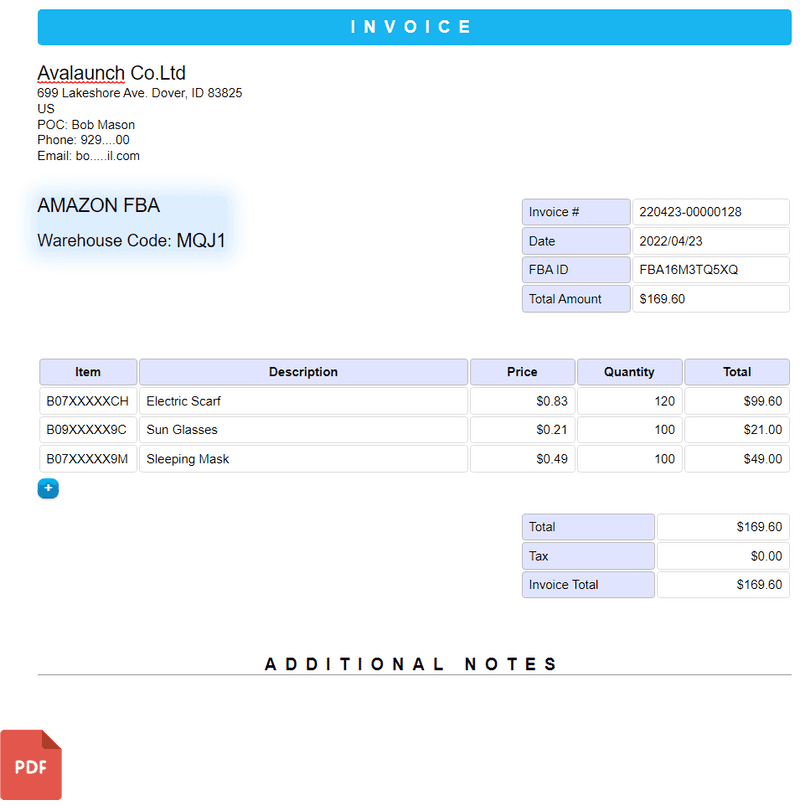
Whenever you send a shipment using any shipping method (except for Amazon Partnered), you will need to include an invoice, this is for insurance, and also for customs.
The system will automatically issue fill all the invoice fields for you so you do not have to type anything. if you decided to change any of the fields after reviewing the invoice, you can do so by just clicking on the field and changing its value, when you are done, you can export the invoice to a PDF file and save it locally.
Issuing a Packing List
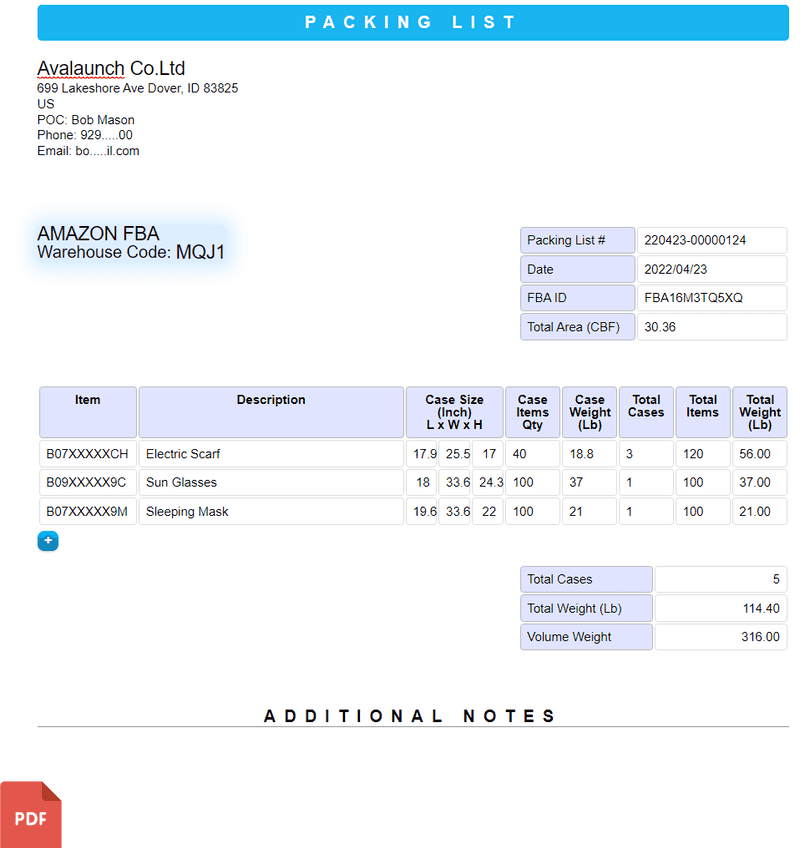
Similar to the invoice, many couriers require you to send them a packing list, it's always a good practice to do so, just in case something went wrong.
The system will help you fill everything accurately so you don't have to fill anything, this includes the number of cases, each case size, and the weight. Please review them to double-check.
Tips
- Once you have shipped your shipment, add tracking numbers, this will give Amazon a heads-up on when your shipment would arrive and help them automate related tasks.
- Set an estimated arrival data on the shipment so that the system will alert you if this date has passed and your shipment has not arrived yet.
- If the shipment was marked as a Problem, click on it to track it and see what was the last destination or if it was fully delivered or not.